Product Review Setting
The product review section is a crucial part of your customer's buying journey. With our customization options, you can align the design and layout of this section with your brand’s identity and your personal preferences. This guide will walk you through how to adjust the settings for product reviews in your store.
Accessing the Review Settings
To begin customizing, navigate to:
- Widget Styling » Product Reviews
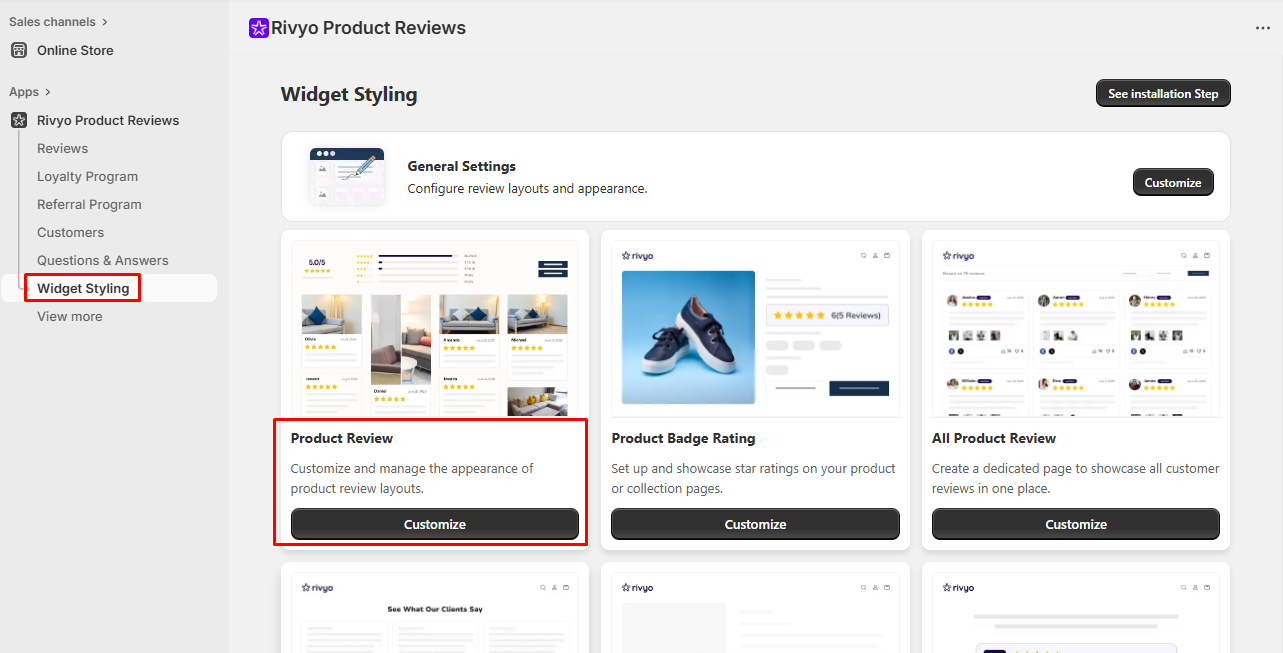
Average Rating Layout
The Average Rating Layout controls the visual presentation of the review section header. It includes:
- Average Rating Display: Show the overall rating of the product.
- Graph Bar: Display a visual breakdown of rating distribution (e.g., 5 stars, 4 stars, etc.).
- Image Gallery: Show images uploaded by customers in their reviews.
- Buttons: Show buttons for users to write a review or ask a question.
This layout helps build trust by showcasing product feedback at a glance.

Product Review Layout
Customize how individual reviews are displayed with a variety of options:
- Layout Style :Choose a layout style that best fits your store theme. Options may include grid, list, or card layouts.

- Columns Per Row : Define how many reviews should be shown per row. Ideal for balancing content density with visual clarity.
- Review Image Position : Decide the placement of images included in reviews. Choose between:
- Top – to highlight customer images immediately.
- Bottom – to maintain a text-first approach with visuals at the end.
- Reviews Per Page : Set the number of reviews displayed per page. Remaining reviews will appear on subsequent pages using pagination.
- Sorting Preference : Determine the default order in which reviews appear to customers. You can prioritize:
- Most recent
- Highest rating
- Lowest rating
- Picture First

- Auto-Publish Reviews : Lets you auto publish the review based on the review rating,

Display Settings :

- Customer Name: Display the customer’s name along with their review.
- Review Image: Show images uploaded by customers in their reviews.
- Customer Profile Photo: Show the reviewer’s profile photo next to their review.
- Date: Display the date when the review was submitted.
- Verified Sign: Show a badge for verified buyers to build trust. Check out this link to know more.
- Social Share: Display the social media icon on review section, allow reviews to be shared on social media platforms.
- Like or Unlike: Enable users to like or dislike individual reviews.
- Review Auto Publish: Automatically publish new reviews without manual approval. You can uncheck this option to prevent auto publishing of reviews.
- Read More Button: Collapse long reviews with a “Read More” link for cleaner layout.
- Avg Rating Hover Effects: Add visual effects when hovering over the average rating.
- Hide Non-rating Review: Hide reviews star rating badge for the product that do not have any review.
- Lazy Load: Load reviews as the user scrolls to improve page speed.
- Display Name Format: Allow customers to select how they want their name to appear with the review. (e.g., full name or initials).
- Display Sorting Field: Show a dropdown that allows users to sort reviews by different criteria.
- Hide review/question section for no data : This will hide the review section if there is no reviews for the product and displays only "Write review" button on the page