How to Verify Users?
This article explains how to enable and display a "Verified" badge next to customer names in your store's review section using the Rivyo Product Reviews. This badge helps build trust and authenticity by highlighting reviews from verified customers.
Step 1 : Enabling the "Verified" Badge
You can display "Verified" badge as text, an icon, or both by navigating to Widget Styling >> General Settings >> Click on Customize button.

- Select the Verified Type, Text, Icon or Both

Additionally, you have the option to choose a pre-built icon and customize the font/icon size, color, and background color from this page. After configuring the settings for the badge, click on the "Save" button.
Step 2: Select the user for whom you would like to display the verified badge.
Now, you are required to approve the users for whom you wish to display the Verified badge.
To do so, navigate to Customer >> Reviews >> select either individual users or all at once currently visible on the page by selecting the first check box, then click on the "Approve" button.
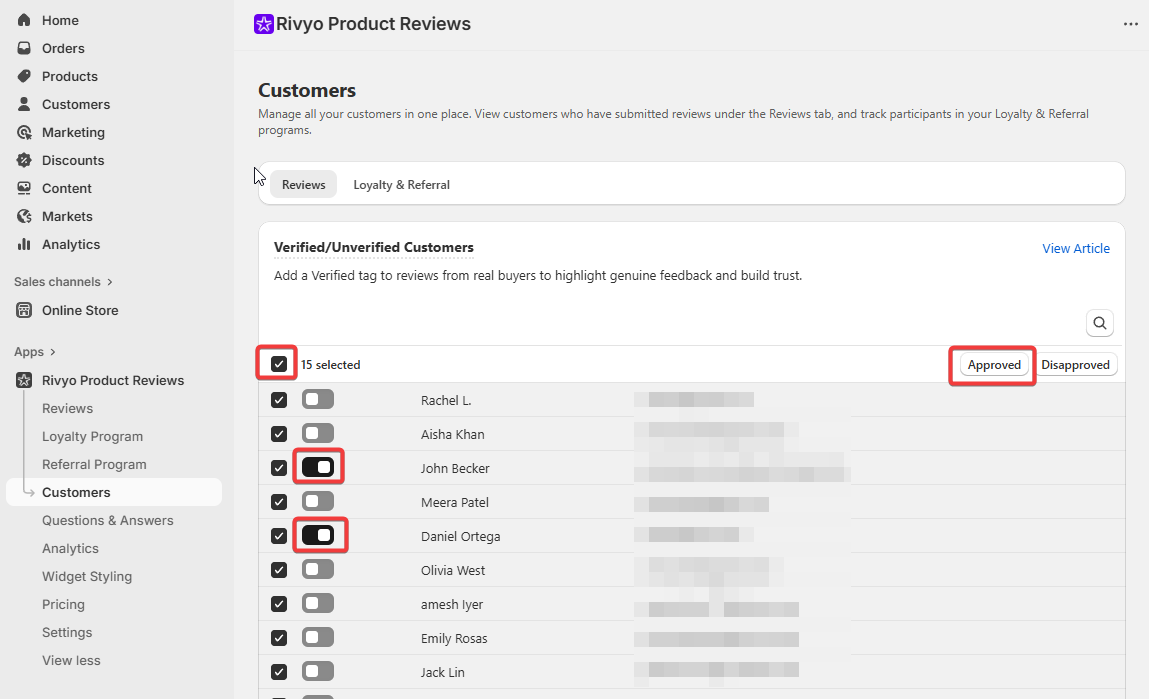
Once you have selected the users, the verified sign will start to appear in the review section next to the customer's name. Please refer to the image below:
