How to create Upsell Offer?
What is Upsell offer?
"Upsell offer" means suggesting a higher-value or upgraded products to a customer after they've shown interest in or purchased a base product—with the goal of increasing the total order value.
i.e. Suppose customer has added a product IPHONE 15 to cart but the IPHONE 16 has more feature and with upgraded functionality and you would like to suggest them to buy IPHONE 16 with a discount instead of IPHONE 15 so you can create and use Upsell offer feature in our app.
How Does the Upsell Offer Work?
We display the upsell offer on the product page. When a customer clicks on the "add to cart" button for a product, the upsell offer product popup will appear. If the customer selects the upsell offer products to buy, then the previously added product will be removed from the cart, and the upsell offer product will be added to the cart with the discount that the admin has set.
How to create Upsell Offer?
Step 1: Navigate to Offers and click on "Create New Offers."
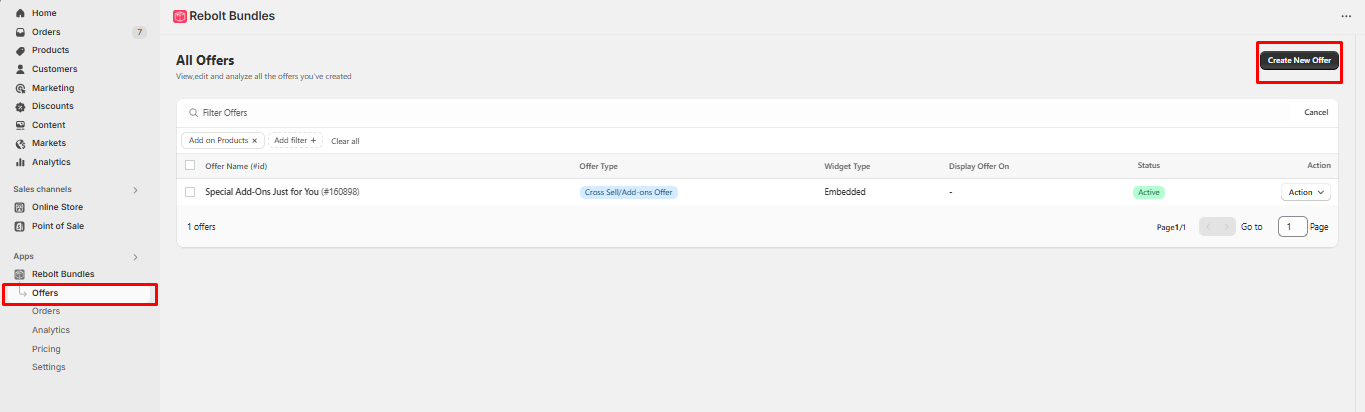
Step 2: Choose "Upsell Offer" and then click on "Create Offer".

Step 3: Enter the Internal Name and offer title.
Internal Name:- This will appear in app admin only to identify bundle.
Offer Name:- This will appear to customer in frontend side.
Offer Description:- Add a small information about your bundle offer.
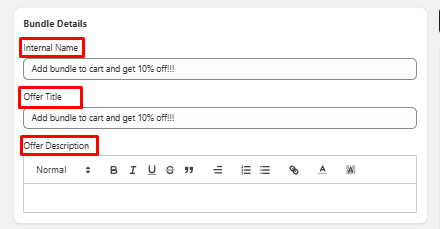
Step 4: Setup the rules when you want to trigger the offer.
The offer will be displayed based on the conditions you define in the offer, such as specific tags, products, collections, vendors, customer information, location, and language. By using 'AND'/'OR' logic, you can combine multiple criteria to create highly targeted and personalized offers. The screenshot below illustrates all available condition types, facilitating the configuration of rules that align with your sales strategy.
For getting a detailed information regarding rules:- Click here.


Step 5: Click the "Add Products" button to include products for the bundle offer.

Step 6: If you wish to provide a discount for the upsell offer, check the box and enter the discount value (for example, we have set a 20% discount).
You can set either a percentage or a fixed discount.

Step 7:Click on Additional Settings. Here, you can set bundle priority, change bundle button text, start date, end date, and sold out text. Then click on “Save”.
Please Note: Adjust the Bundle Priority on a scale from 1 to 100. For instance, if you have created multiple bundles on the same product page and assigned priorities 1 through 5, then the bundle with priority 1 will appear only on the product page.
Because only one upsell offer can load on one product page.

How to customize the bundle layout widget?
Click on preview & customize button to customize the bundle widget.

For detail guide related to customization:- Click here.