How to import reviews using CSV?
Rivyo makes it simple to integrate customer reviews from different sources, helping boost your store’s credibility and build customer trust.
If you already have reviews collected in a CSV or Excel file, you can easily import them into Rivyo using the CSV import method.
Step 1: Download the Demo CSV File
- Download the CSV file compatible with Rivyo: Download CSV File
- Please ensure that you fill in all review details in the downloaded file. It is important to fill the Product ID/Product Handle, Name, Email, Rating, and Date (as YYYY-MM-DD format) columns for all entries.
- If you do not have data for a particular column, leave it blank. Do not remove any columns, even if they remain empty.
Product ID/ Product Handle |
Required | To identify the product and connect reviews with them, Click here for the steps to find out product_handle in your store, You have the option to enter either the Product ID or the Product handle. |
| Name | Required | Customer name |
| Required | Customer email ID Note: If customer emails are unavailable, add a dummy email address. |
|
| Rating | Required | Product review rating ( from 1 to 5) |
| Customer Image | Optional | Add image links for customer profile photo. |
| Review Title | Optional | Title for the review |
| Review Body | Optional | Review main content |
| Reply | Optional | The public response to the review, |
| Date(yyyy-mm-dd) | Required | The date on which the review was created, Must be in the YYYY-MM-DD format |
Review Image1 Review Image2 Review Image3 Review Image4 Review Image5 |
Optional | Add image links for reviews, JPG and PNG formats are supported, To generate a link for your images, click here. |
Step 2: Import the CSV File into Rivyo
- Navigate to Admin Panel → Apps → Rivyo Product Reviews.

- Click on Reviews → Import Reviews.

- In the Import/Export section,
- Select CSV from the dropdown.
- Upload your completed CSV file by clicking Add File button,
- Select the checkboxes for "Approve All Reviews" and "Skip Existing Reviews" based on your requirements.
- Finally, click Import Reviews button to start the process.
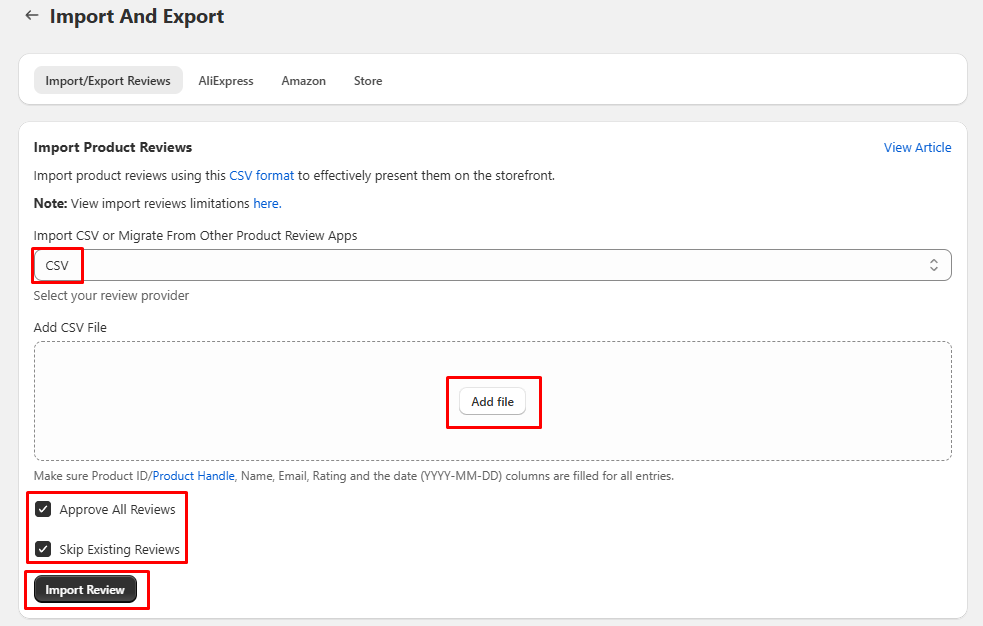
Step 3: Review the Import Results
- The import process runs in the background and may take some time depending on the file size.
- You will receive an email once the process is complete. This email will include details such as:
- The number of successfully imported reviews
- The number of failed reviews (if any)
This way, you can review and make corrections if needed before re-uploading.
For additional import options, please refer to the following Link