How to Create a Cross-sell/ Add-ons Products Bundle?
What is an Cross-sell/ Add-ons Bundle? 🤔
The Add-on Products Bundle is a feature provided by Rebolt, a popular app on the Shopify App Store. This feature allows merchants to offer additional products as add-ons to their main products. For example, if a customer is buying a camera, they might be offered a bundle that includes a camera case, memory card, and extra batteries as add-ons. This can help increase the average order value for merchants by encouraging customers to purchase complementary products along with their main purchase.
Key Features:
- One-Click Sales on Product Pages.
- Include Variants in the Add-on Products Bundle.
- Provide Percentages or Fixed Discounts.
- Set Priority for the Add-on Products Bundle.
- Enable/Disable Add-on Products Anytime.
How to Create Cross-sell/ Add-ons Products Bundle? 👔 or 👕or 👖
Follow these steps to create Add-on Products:
Step 1: Navigate to Offers and click on "Create New Offers."

Step 2: Choose "Cross-sell/ Add-ons Offer" and then click on "Create Offer".

Step 3: Enter the Internal Name and offer title.
Internal Name:- This will appear in app admin only to identify bundle.
Offer Name:- This will appear to customer in frontend side.
Offer Description:- Add a small information about your bundle offer.
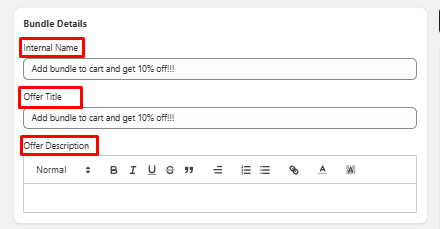
Step 4: Select the bundle type, i.e. whether you would like to display the bundle as embedded or popup.

Step 5: Choose Specific Products or Specific Collections where you want to display the add-on products bundle. Then click on Add Product/Add Collection to select products or collections where you want to show the add-on products bundle.
Please Note: Here you need to select the product or collection where you'd like the add-on products bundle to be displayed. Adding multiple add-on product bundles to the same primary product is not allowed.

Step 6: Click on Add Product and select the products that you want to include in the add-on products bundle.
Please Note: Choose the products you'd like to include in your add-on products.

Step 7: Select the type of discount and enter the discount value. (For example, we have set a 20% Discount.)

Step 8: Click on Additional Settings. Here you can set add-on product priority, change button text, start date and end date. Then click on “Save”
Please Note: Adjust the Bundle Priority on a scale from 1 to 100. For instance, if you're displaying five bundles on a product page and assigning priorities 1 through 5, the bundle with priority 1 will appear at the top, followed by 2, 3, 4, and finally 5.

Step 9: If you are using Shopify 2.0, then follow the steps below to display the add-on products bundle.
- Go to theme customization
- Select the product.
- On the left-hand side click on Add block.
- Then click on Apps
- Select Addon Bundle Products
- Place the Addon Bundle Products block above the Add to Cart button
- Click on Save

OR
Step 10: The add-on products bundle can be displayed on your product page by using this shortcode.
Simply copy and paste this shortcode above the Add to Cart button in your theme customization.
<div class="wcpb_ao_section" data-wcpid="{{ product.id }}"></div>
Step 11: Evaluate how the Add-on Products appear on the website by clicking on Actions >> Test button.

Embedded Layout:-

Popup Layout:-
