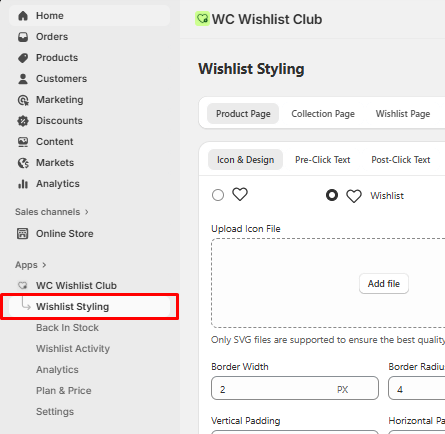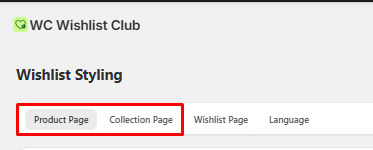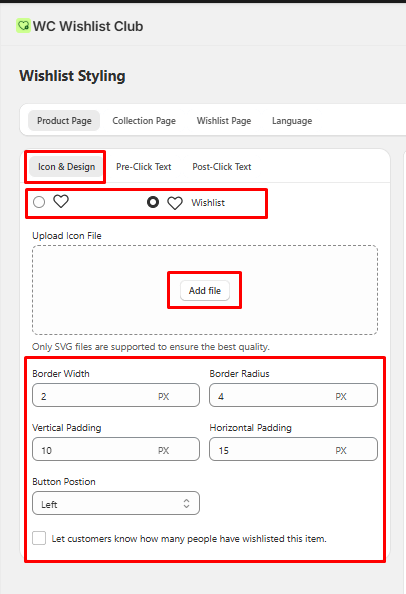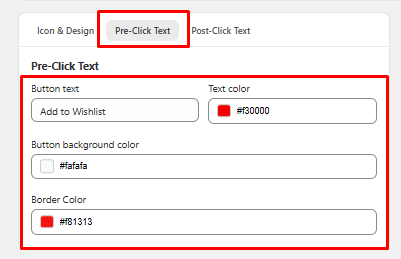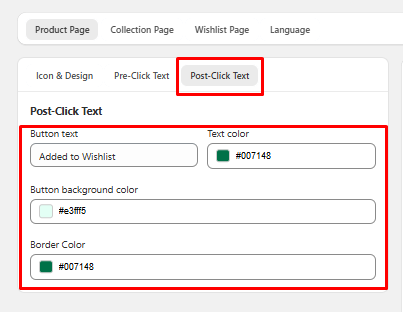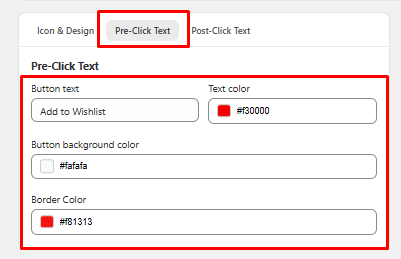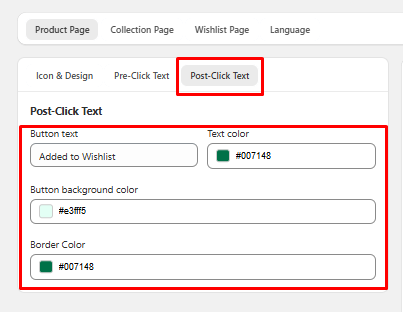How to customize Wishlist Button?
- Go into the app Wishlist Styling.
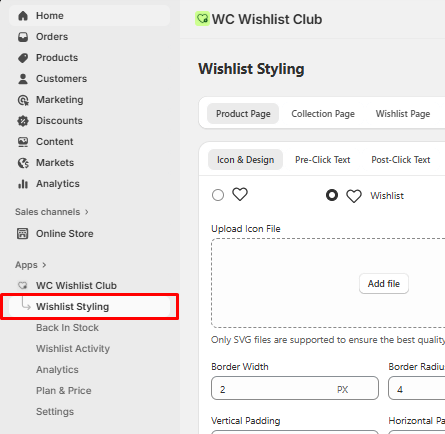
- You will get different sections to customize the product & collection page icon.
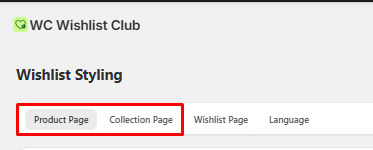
- Product page :
- Customize the wishlist button border & its radius, Add Top, Bottom, Right, and Left padding, and also set the button position.
- You will able to display/hide the count number of how many times the product has been to the wishlist.
- If you want to hide the number then untick the checkbox saying "Show how many times the product has been added to the wishlist."
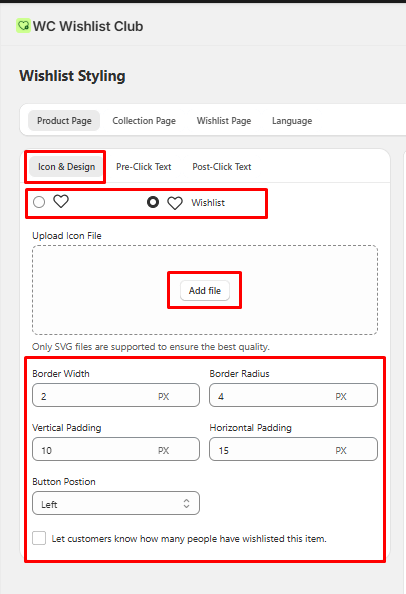
Click on the Pre-Click Text and Customize the Wishlist Button text, text colour, background colour, and border colour before adding the wishlist.
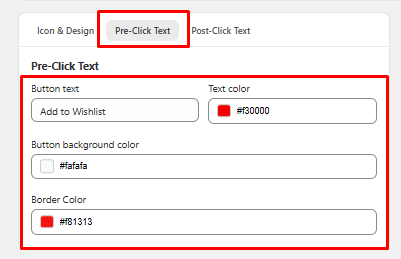
Click on the Post-Click Text and Customize the Wishlist Button text, text colour, background colour, and border colour after adding the wishlist.
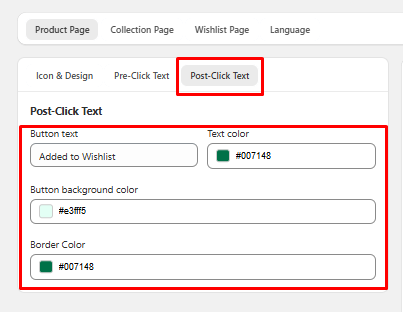
Did this answer your question?
Thanks for the feedback
There was a problem submitting your feedback. Please try again later.